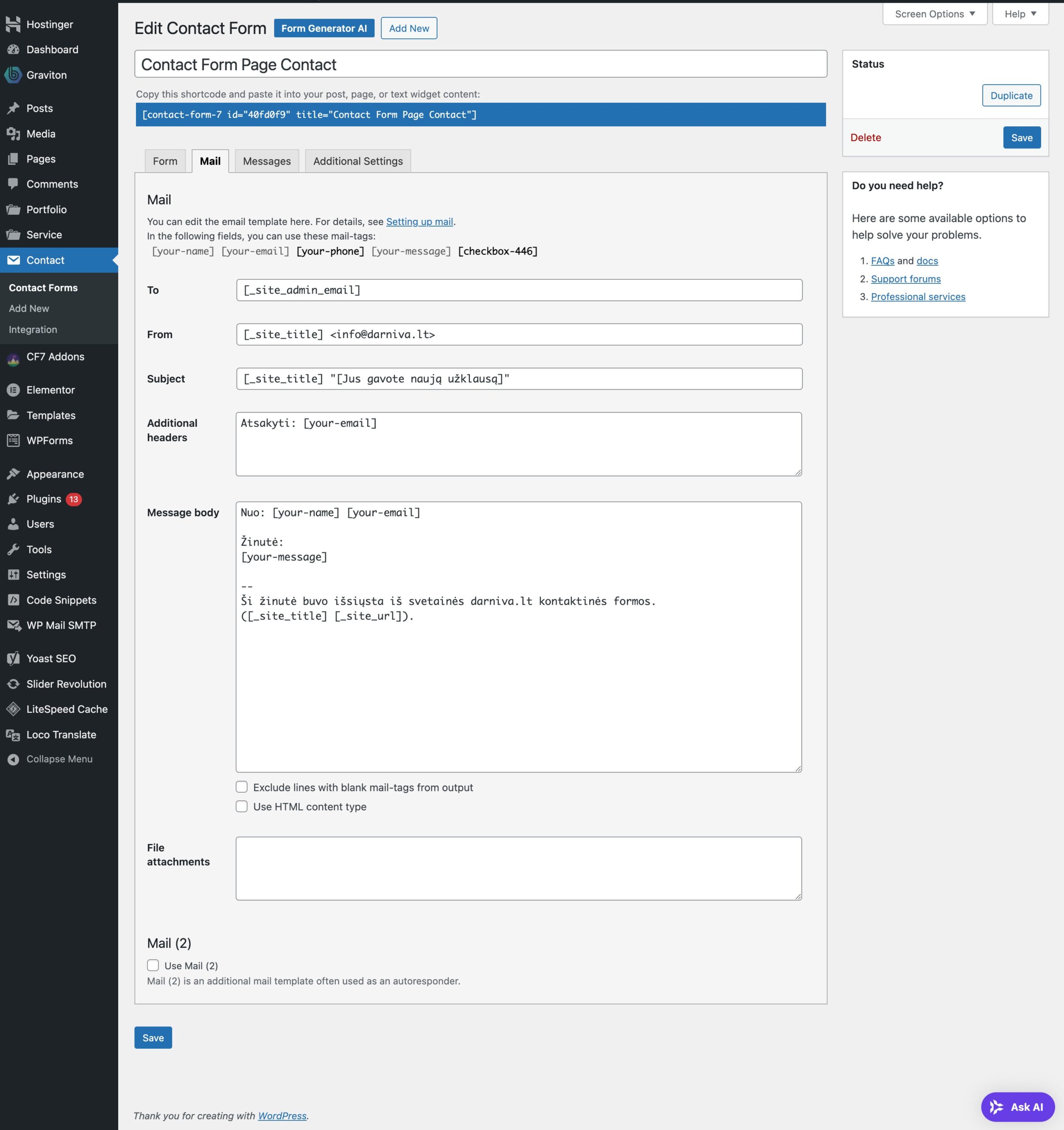How to fix Contact Form 7 form submission issue.
If you’re using WordPress, chances are high that you’ve installed Contact Form 7 at some point. It’s one of the most widely used form plugins on the platform — and for good reason. It’s free, flexible, and integrates well with many themes and plugins.
But what happens when Contact Form 7 stops working?
Maybe your form isn’t sending emails, or maybe the form doesn’t submit at all. Perhaps you’re seeing frustrating error messages, or worse, no errors — just silence.
This guide will walk you through all the common causes of Contact Form 7 not working, along with practical, step-by-step solutions to fix them. Whether you’re a beginner or a seasoned WordPress user, this guide has you covered.
Why Contact Form 7 Is Not Working: The Most Common Reasons
Let’s begin by identifying the most common problems users face:
- Contact Form 7 submissions don’t send emails
- The form shows validation or configuration errors
- The form doesn’t submit or gets stuck
- Spam filters block or delete form submissions
- JavaScript errors due to plugin or theme conflicts
Each of these has its own root causes, so let’s go through them one at a time.
Issue #1: Contact Form 7 Not Sending Emails
This is by far the most common issue. A user fills out the form, gets a success message — but no email is ever received.
This can be frustrating, especially if your website is supposed to generate leads or client inquiries.
What Causes Email Sending Issues?
- Your hosting server is not configured to send emails using PHP mail()
- Contact Form 7 mail settings are incorrect
- The sender email address is not valid or doesn’t match the domain
- Spam filters on your mail provider are blocking messages
- There is no SMTP configuration set up in WordPress
How to Fix Email Sending Issues in Contact Form 7
Step 1: Check Contact Form 7 Mail Settings
In your WordPress dashboard:
- Go to Contact > Contact Forms
- Edit the form you’re working on
- Click the “Mail” tab
- Ensure the “To” address is valid and from the same domain (e.g., you@yourdomain.com)
- The “From” address should not be a random Gmail or Yahoo email — it must match your domain
- Make sure all form tags used in the form body match the mail tags
Correcting even small typos or mismatches in this section can restore functionality.

Step 2: Install WP Mail SMTP Plugin
This plugin allows WordPress to send emails using a proper SMTP server instead of relying on the basic (and often blocked) PHP mail function.
- Go to Plugins > Add New
- Search for “WP Mail SMTP”
- Install and activate the plugin
- Go to WP Mail SMTP settings and choose a mailer (Gmail, SendGrid, Mailgun, etc.)
- Authenticate using your chosen service
- Send a test email to make sure it’s working
This simple step resolves email delivery problems for most users.
Step 3: Check Spam or Junk Folder
Sometimes emails are sent, but your email provider moves them to the spam or junk folder. Mark them as “Not Spam” and whitelist your own domain.
Issue #2: Validation or Configuration Errors
Sometimes, you’ll get a red border around the form or see error messages like:
- “There was an error trying to send your message. Please try again later.”
- “Validation error. Please check your input.”
- “Configuration error: invalid mail settings.”
These errors often happen when there’s a mismatch between the form inputs and the Mail settings or when required fields are missing.
How to Fix Validation and Configuration Errors
Step 1: Match Form Tags with Mail Tags
Go to the form editor and make sure all input fields (e.g., [your-name], [your-email]) are used correctly in the Mail section. For example:
- If you use [your-name] in the form, then in the Mail tab use [your-name] in the message body.
- Avoid typos like [you-name] or [your-emai] — even a small mistake will break the form.
Step 2: Check Required Fields
Make sure that all required fields are present and filled out before submission. If a field is marked as required but doesn’t get filled in, the form will not send.
Step 3: Remove or Reconfigure reCAPTCHA
If you’ve enabled reCAPTCHA (especially v3), it can sometimes block real users if your score is too low.
- Go to Contact > Integration
- Remove the current reCAPTCHA keys
- Generate new keys from Google (you can try v2 instead of v3 for better results)
- Reconnect and test the form again
If you’re unsure, disable reCAPTCHA temporarily to see if the form works without it.
Issue #3: The Form Doesn’t Submit or Gets Stuck
Sometimes when a user clicks “Send,” nothing happens. No success message, no error — just a spinning wheel or a completely unresponsive form.
What Causes Submission Issues?
- JavaScript conflicts with other plugins or themes
- Incomplete or broken form HTML
- AJAX submission failure
- Outdated versions of Contact Form 7 or WordPress
How to Fix Contact Form 7 Not Submitting
Step 1: Check Browser Console for JavaScript Errors
Open your browser’s developer tools (right-click > Inspect > Console tab) and submit the form. If you see JavaScript errors, it’s likely a plugin or theme conflict.
Step 2: Disable Other Plugins Temporarily
Deactivate all plugins except Contact Form 7, and test the form. If it starts working, reactivate plugins one by one to identify the culprit.
Plugins that often conflict include:
- Page builders (like Elementor or WPBakery)
- JavaScript-heavy sliders or popups
- Optimization plugins that minify JS/CSS
Step 3: Switch to a Default Theme
Temporarily switch to a WordPress default theme like Twenty Twenty-Four. If the form starts working, your current theme may be missing required footer hooks (like wp_footer) or loading conflicting scripts.
Step 4: Update Everything
Always make sure that:
- WordPress core
- Contact Form 7 plugin
- Other plugins
- Your active theme
…are all up to date. Outdated versions can introduce bugs and incompatibilities.
Issue #4: Spam Protection Blocking Submissions
Contact Form 7 includes some spam protection features like quiz fields, reCAPTCHA, and support for Akismet. But sometimes, these protections are too strict.
What to Check
- If using Akismet, make sure the plugin is properly configured
- Try removing or changing quiz fields
- Replace reCAPTCHA v3 with v2 (checkbox) for more transparent behavior
- Test submissions yourself with “safe” input to verify false positives
Issue #5: Form Redirects or Blank Page After Submit
If your form redirects to another page or shows a white screen after submission, there might be a conflict with your redirection setup or server.
Solutions
- Check your redirection settings (via plugins like Redirection)
- Ensure you don’t have custom JavaScript redirecting form submissions
- Review server error logs or enable WP_DEBUG in your wp-config.php file
define( 'WP_DEBUG', true );
define( 'WP_DEBUG_LOG', true );
Check the debug.log file inside the wp-content folder for any fatal errors.
Final Checklist: Fixing Contact Form 7 Step by Step
- Install and configure the WP Mail SMTP plugin
- Ensure your Mail tab settings in Contact Form 7 are correct
- Match every form field with its corresponding mail tag
- Disable or reconfigure reCAPTCHA
- Disable all other plugins to find conflicts
- Switch to a default WordPress theme to rule out theme issues
- Clear browser and website cache after changes
- Check spam folders and whitelist your domain
- Update Contact Form 7, WordPress, and all other components
Should You Consider an Alternative to Contact Form 7?
If you’ve tried everything and Contact Form 7 is still giving you trouble, there are plenty of modern alternatives that may be easier to use:
- WPForms (great for beginners)
- Fluent Forms (fast and lightweight)
- Formidable Forms (best for complex, data-driven forms)
- Ninja Forms (flexible and extendable)
All of these support drag-and-drop builders and come with pre-built templates to get started faster.
Fix It Once, Fix It Right
Contact Form 7 not working can be a real headache — especially if you’re relying on it for lead generation or customer contact. But with the right steps, most issues are easy to identify and fix.
Start with the basics: check your email setup, form field tags, and plugin compatibility. Use WP Mail SMTP to eliminate mail delivery issues, and don’t forget to test your forms after every change.
With just a little troubleshooting, you can have Contact Form 7 working reliably — and never worry about missed messages again.
Need Help?
If you’re still stuck, leave a comment or reach out to your hosting provider. They often help with email configuration and debugging PHP errors.
Want to see a video tutorial version of this guide? Just ask — I’ll create one for you in seconds.
Let us know how your fix goes! Or need Help & Support.